Campus Connect Upgrade - July 22, 2018
DePaul is currently working to significantly upgrade the PeopleSoft Campus Solutions system that powers Campus Connect. This upgrade, expected to complete July 22, 2018, will significantly change the user experience, including mobile experience, more intuitive navigation, and a new app-like login homepage.
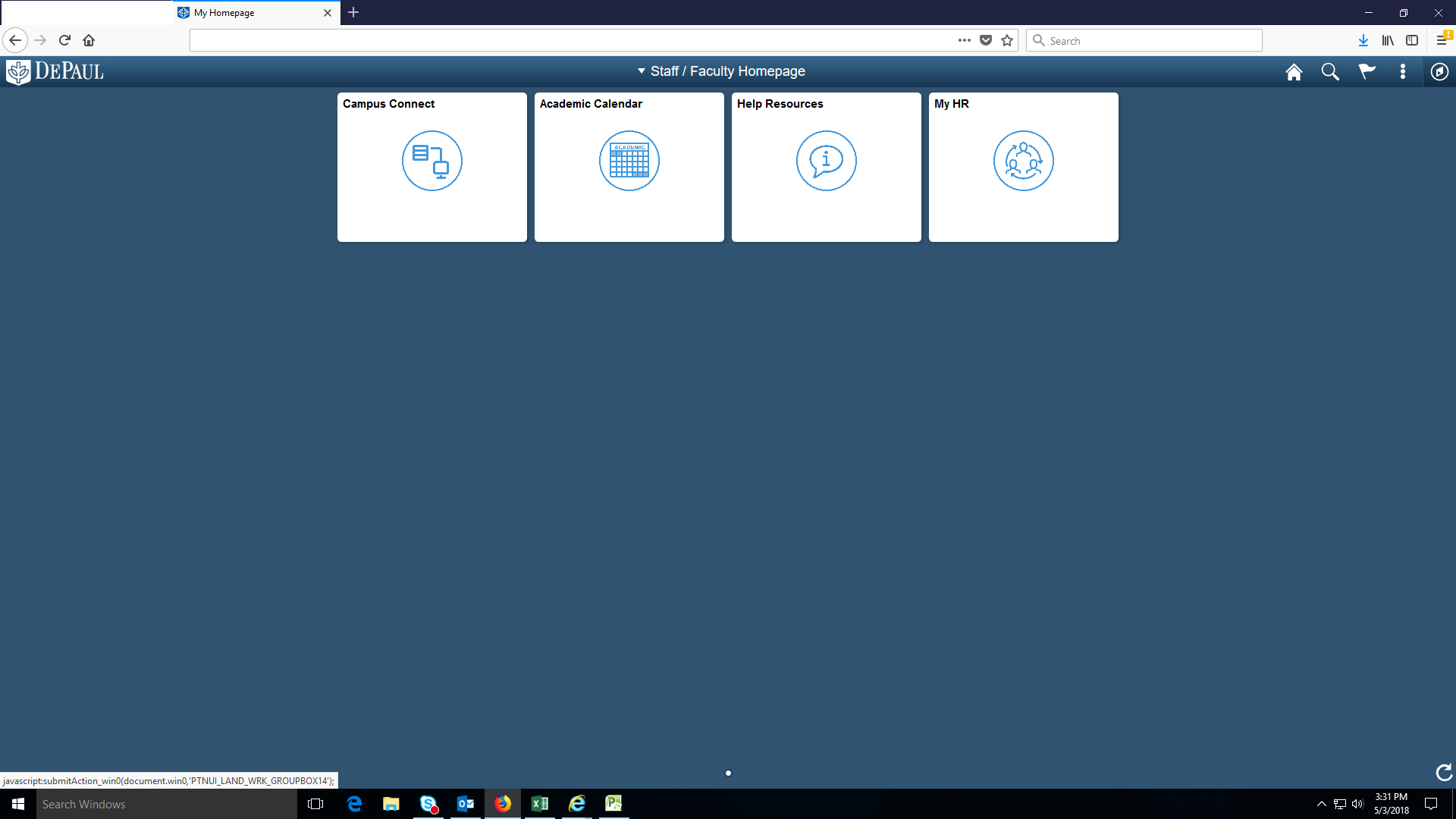
Major Changes
All HR and payroll pages will be accessed from the My HR tile. If you have access to the financial or CRM systems, you will have a tile for them. If you are an instructor, you will have a Faculty Center tile with basic faculty functions. Navigation will be on the right (the far top right icon). This change in the navigation to most employee self-service and manager self-service pages. After the upgrade, the Self Service and Manager Self Service menus can be accessed using either of the following options:
- Click the My HR tile from the Staff/Faculty Homepage in Campus Connect (which will take you to the HR/Payroll system). Once you are in the HR/Payroll system, the menu navigation to employee self-service and manager self-service pages will be similar to the navigation used previously in Campus Connect (click on Main Menu).
- Employees may also access the HR/Payroll system directly by going to
myhr.depaul.edu rather than clicking through Campus Connect to the My HR tile. In order to improve the user experience within the HR/Payroll system, links to most self-service items will be available from the landing page reducing the number of clicks necessary to find information.
Please refer to the section below for information regarding menu navigation to commonly used employee self-service and manager self-service pages starting Monday, July 23, 2018 after the Campus Connect upgrade.
Popular self service pages for DePaul employees, including Payroll and Compensation, Benefits, Performance Management, and Learning and Development can now be found at the following location:
- Click the My HR tile in the home page for Staff and Faculty
- Click the Main Menu at the top
- Click Self Service
- Click the appropriate next menu (e.g. Payroll and Compensation, Benefits, Learning and Development, etc.)
Popular pages for DePaul managers, including
Time and Labor WorkCenter,
Position Data Requests,
Performance Management, and more can now be found at the following location:
- Click the My HR tile in the home page for Staff and Faculty
- Click the Main Menu at the top
- Click Manager Self Service, then click the appropriate next menu (e.g. Time Management, Job and Personal Information, Terminate Employees, etc.)
- Or click Time and Labor to enter and view time
Employees may update their personal information in PeopleSoft, such as their address(es), phone number(s), email(s), Emergency Contacts, their Outlook details, etc., by going to the following location:
- Click the Navigator icon at the top right of the screen
- Click on Self Service
- Click on Campus Personal Information
- Click on the appropriate page to update your personal information
Campus Connect Upgrade Open Houses
For those who would like a hands-on experience, there are several drop in sessions in July and August to let you come and see what the new Campus Connect will look like.
| Lincoln Park |
16-July |
10:00 AM |
Noon |
SAC 232 |
| Lincoln Park |
17-July |
2:00 PM |
4:00 PM |
SAC 232 |
|
Lincoln Park |
25-July |
2:00 PM |
4:00 PM |
SAC 232 |
|
Lincoln Park |
29-August |
10:00 AM |
Noon |
SAC 232 |
|
Lincoln Park |
30-August |
2:00 PM |
4:00 PM |
SAC 232 |
| Loop |
17-July |
10:00 AM |
Noon |
1325 Daley (14 E. Jackson) |
|
Loop |
24-July |
2:00 PM |
4:00 PM |
1325
Daley (14 E. Jackson) |
|
Loop |
29-August |
2:00 PM |
4:00 PM |
1325
Daley (14 E. Jackson) |
|
Loop |
30-August |
10:00 AM |
Noon |
1325
Daley (14 E. Jackson) |
Overview Video
Here is a short preview
video that gives an overview of the home tiles, navigation, favorites, and more.
Other FAQs
The upgrade is scheduled to occur beginning Thursday, July 19, and completing on Sunday, July 22. During this time, access to Campus Connect will be unavailable.
Campus Connect will become mobile-friendly, and it will be more intuitive and easier to navigate via an app-like homepage, consisting of tiles that group together specific functions and information within Campus Connect.
There will be information and videos available to help become familiar with the various functions and navigation. If you have specific questions or issues, email us at CampusConnectUpgrade@depaul.edu.
If you have both student and employee access, the student home page will be your default home page. In order to change this, you will go to the action list (the three dots on the top right) and click on Personalize Homepage. On that page, you will see your available home pages on the left; simply drag and drop to put them in the order you want. If you want to leave the student homepage as your default, you can always use the dropdown in the center of the home page to choose the home page you need at any time.
Each tile grants access to a system or resources. All staff will have the following tiles:
- The Campus Connect tile provides access to informational pagelets (University News, Academic Integrity).
- The Academic Calendar tile provides a link to the academic calendar
- The Help Resources tile provides access to contact the Technology Support Center (TSC)
- The My HR tile provides access to all employee self service functions (time reporting, paycheck, etc.) and manager self-service functions (approve time, etc)
Some tiles will appear based on role:
- Budget managers will have a tile for the DePaul Financial System
- Those with an instructor role will have a tile for Faculty Center, providing direct access to the pages most used by faculty (roster, grades, etc.)
- Those with access to BlueStar will have a tile to provide direct access
- Those who have access to create tickets or otherwise work with the CRM system will access it via the DePaul CRM System tile
The top right ic
ons provide other functionality:
- Home will take you back to your default home page
- Search will allow you to search the Navigator
- Notifications will show you any ToDos or Alerts you have from Campus Connect
- The Actions List available on the home page will allow you to personalize your home page, set preferences or sign out
- The NavBar will allow you to navigate using recently used pages, favorites or Navigator; this replaces the left hand menu
- Navigator uses a menu structure similar to the left hand navigation of the previous version.
- Please note that favorites may not get copied during the upgrade; please be prepared to set them up anew.
The menu has been replaced by the NavBar, which is the rightmost icon on the top of the page. When you click this icon, you will be able to select Recent Places, Favorites or the Navigator. The Navigator will show you a menu structure similar to what was formerly on the left hand menu.
Unfortunately, our testing has given us mixed results with regards to Favorites being retained. We believe that pages where the navigation has not changed will be copied, but pages that have changed their navigations will not be copied over. We strongly advise you to copy down the navigation for your favorites prior to the upgrade, so you can set up any that are not copied or working properly after the upgrade.
When you are in the page you would like to add as a favorite, click the actions list (the three dots on the top right), then click on ‘Add to Favorites’. Next, either accept the default name in the description or type in a new name of your choosing for the favorite, and then click OK to save. You will get a confirmation box to tell you that the favorite was saved. Finally, click OK to close the box.
Click on the Navbar icon (the compass icon in the far right upper corner) to see My Favorites (star icon), then click on My Favorites to see your list of favorites.