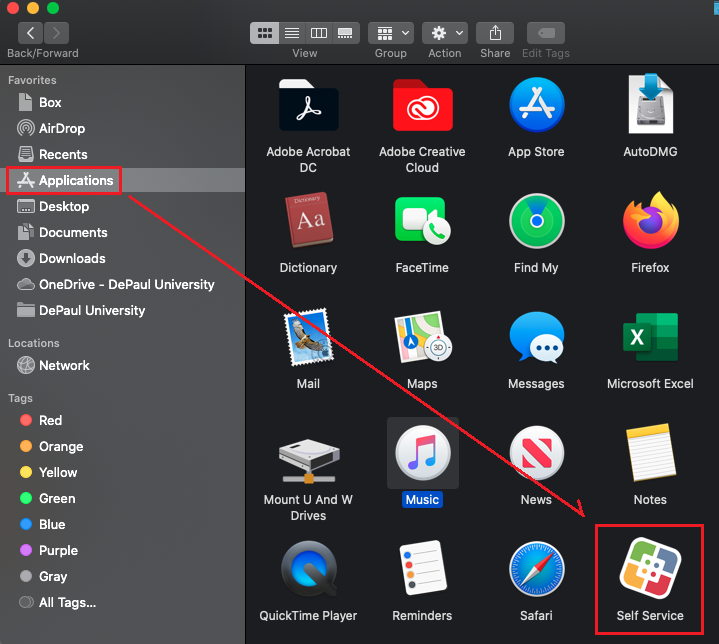Information Services uses the Jamf Suite from JAMF Software for the management of macOS computers. Jamf provides a Self Service function where users can obtain and install software provided by Information Services.
Install Jamf Agent:If the
Self Service application is not present, you will need to install the Jamf agent from a package available on Campus Connect.
Navigate to
W drive > software > Faculty-Staff > Mac > Jamf to locate the zip file
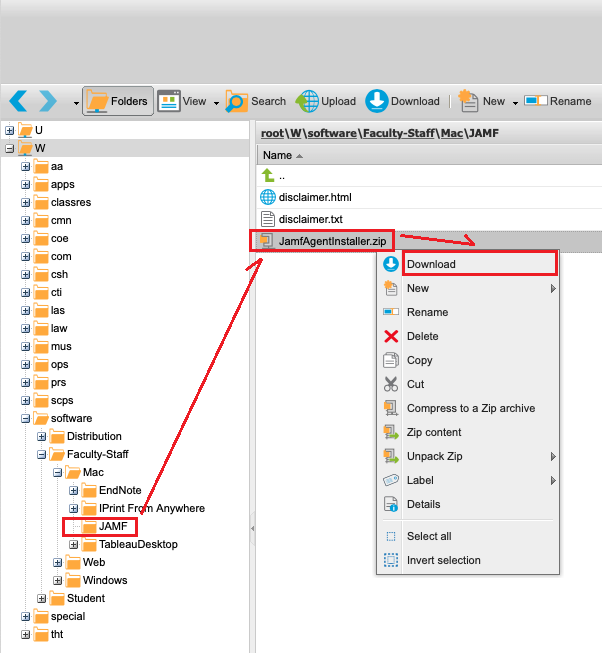
Download the JamfAgentInstaller.zip file installer.
Extract the ZIP file and double-click JamfProAgentInstaller.pkg to install the Jamf agent.
Launch Self Service Application:
The
Self Service application will appear in your "Applications" folder after the installation has completed.