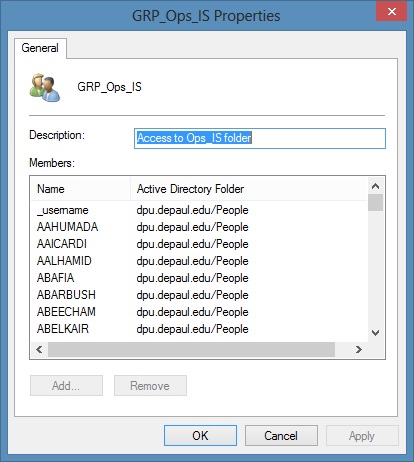Identifying User Permission to Group Folders using Windows 8
Note: You will only see folders that you currently have access to. There may be additional folders under your department’s network storage location that are not visible as you do not have access.
In your 'W' drive, right click the desired ‘Group Folder,’ and select properties
Click the ‘Security’ tab
Under 'Group or user names,' identify a group whose membership you want to verify
Click the Windows button to open the ‘Start’ screen
Type ‘Network’
Click the
‘Network’ tile
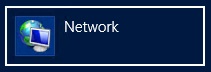
Click the ‘Network’ tab
Click ‘Search Active Directory’
In the ‘Find. Users, Contacts, and Groups’ window, type in the name of desired group into the ‘Name’ field Click ‘Find Now’
Right click the desired group name and click ‘Properties’
Resulting window will display all members of searched group