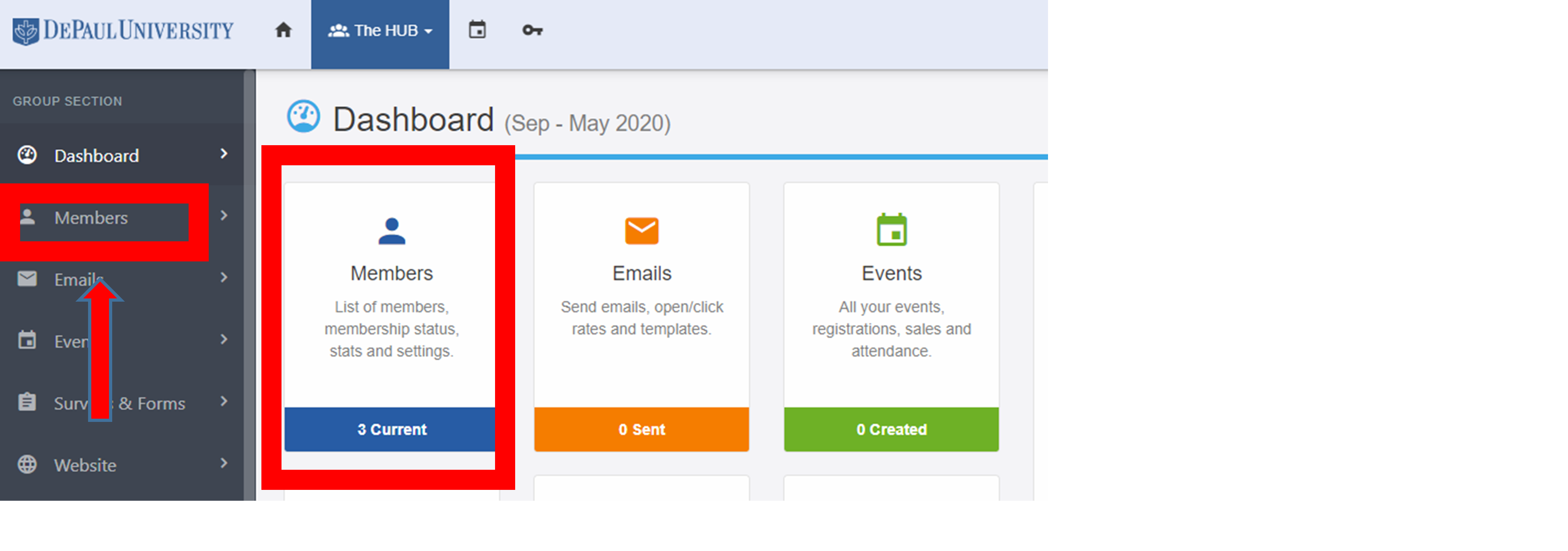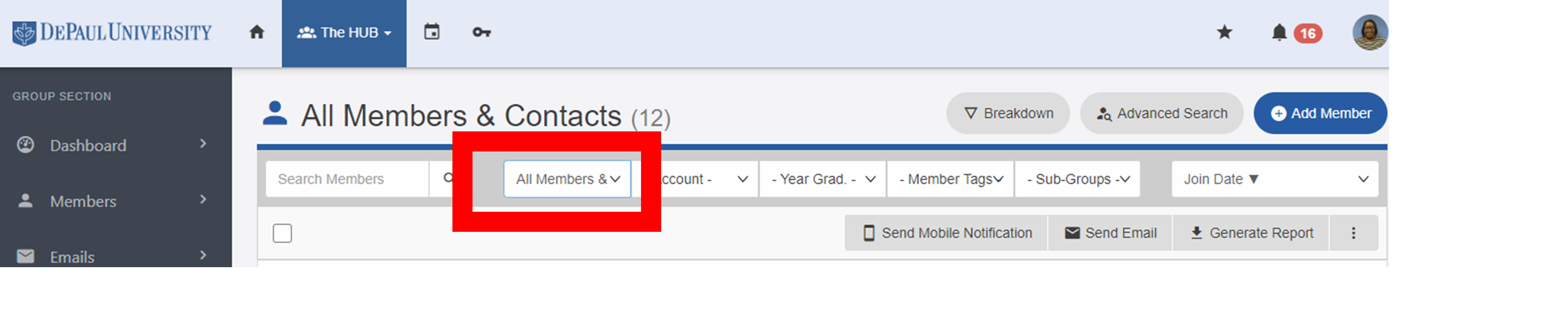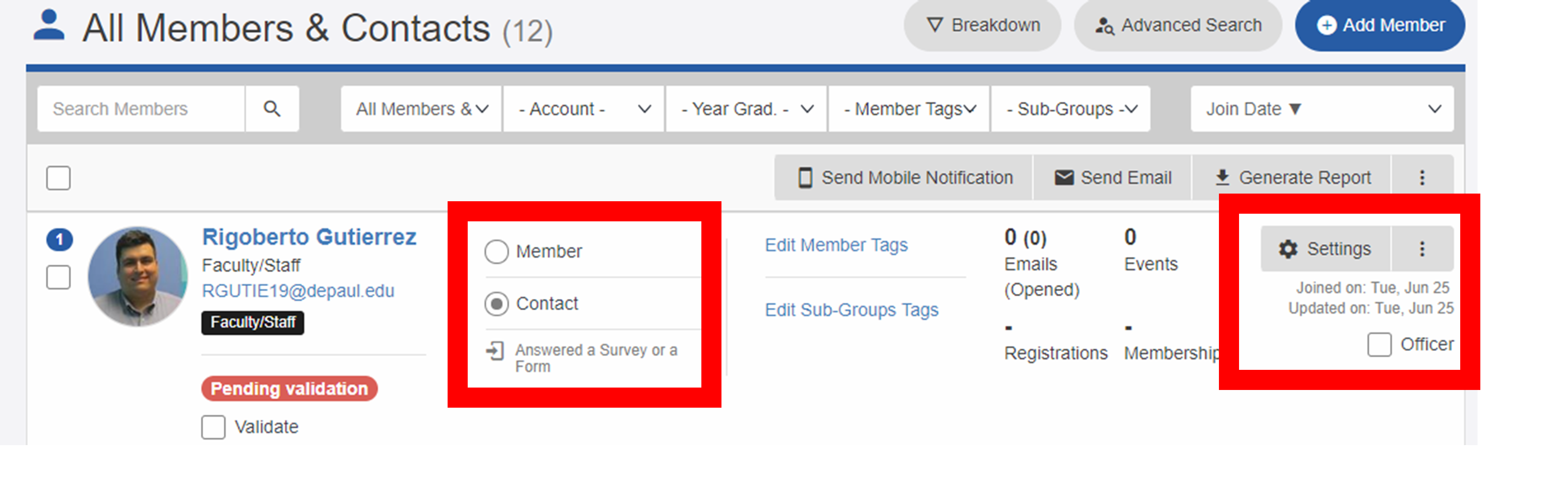You
can manage your officer roster on the Dashboard by selecting Officers. You can
also access Officers by using the Dashboard dropdown menu on the left side of
the page. Once you've clicked on Officers,
go to Permissions to
customize each officer's individual role and their ability to manage certain
items on your DeHUB page.
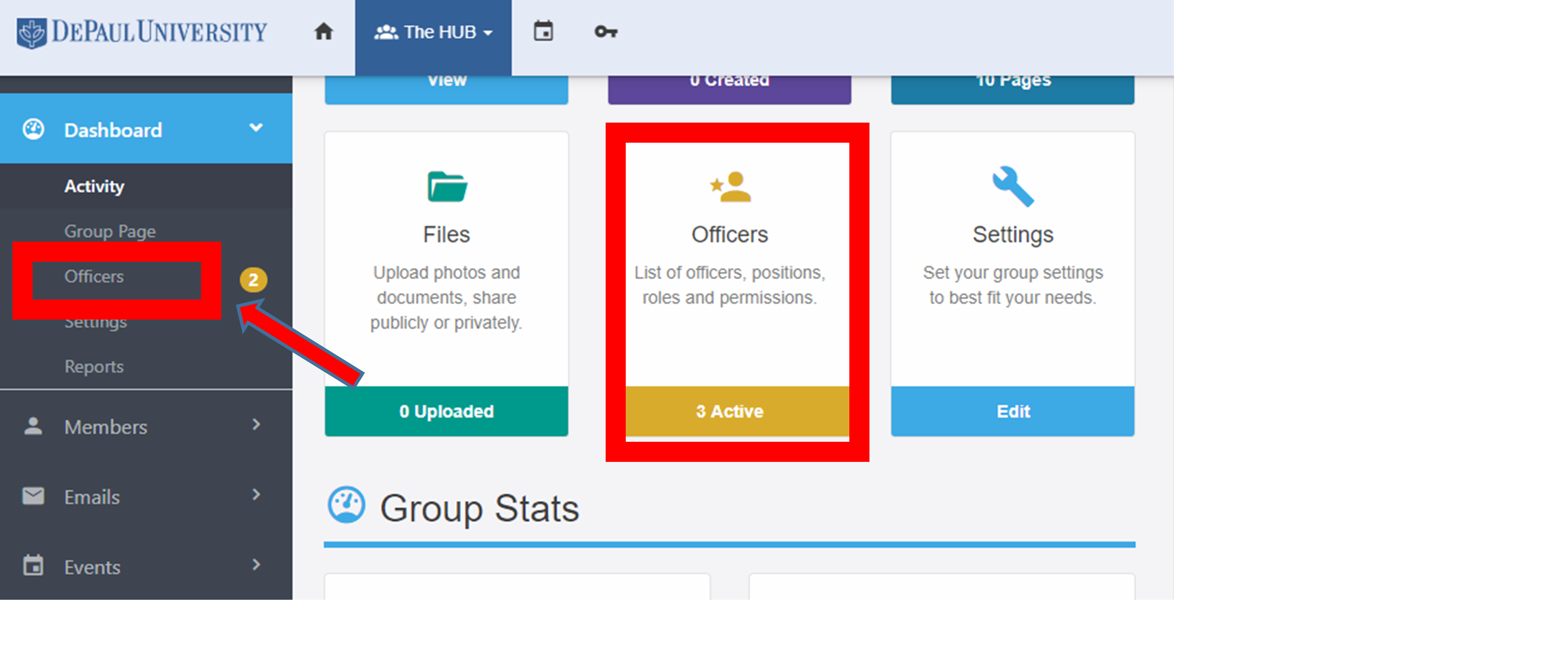

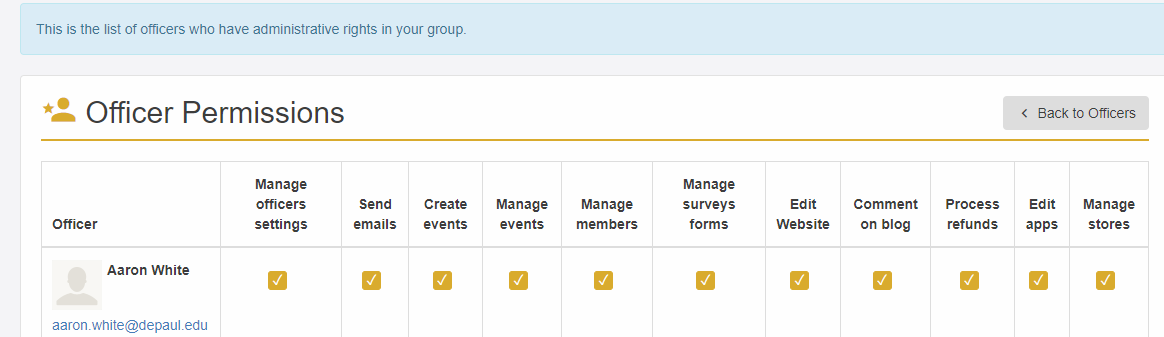
Alternatively,
you can update officer statuses by selecting Members on the Dashboard (or by using the dropdown
menu) and then selecting All
Members. From there, you can select officer status by using the
checkboxes next to each member of your roster. You can also adjust membership
information by clicking Settings.