Computer Workstation Guide
Chair
- Chairs should have the following 5 "essential adjustments":
- Seat height
- Seat pan depth
- Backrest/lumbar height
- Armrest height
- Backrest/recline tension
- Push your hips as far back as they can go in the chair.
- Most desks are not height adjustable. Adjust the seat height so that your arms are in line with the top of the desk, your feet are flat on the floor and your knees are equal to or slightly lower than your hips. If your feet dangle, use a foot rest.
- Adjust the seat pan depth so you have about 1-2" of space between the back of your knees and the edge of the chair.
- Adjust the back of the chair to a 100°-110° reclined angle and sit back in your chair so that it is able to support you. Slightly reclining in this way is easier on your back than "sitting up straight" (at a 90° angle). Adjusting your recline angle slightly throughout the day is beneficial.
- Adjust the armrests so that your shoulders are relaxed and your elbows are just above them. This allows you to drop your arms to rest there as needed. If your armrests are in the way, remove them.
Keyboard
- Position your keyboard at the edge of your desk. Align the space bar with the center of your monitor and the midline of your body.
- Do not use the keyboard feet to angle it up - let it lay flat.
- Use a palm support if desired. Place it directly in front of the keyboard and only use it to rest your palms between keystrokes. Do not anchor your wrists on the palm support (or edge of the desk). Ensure the palm support is equal to or lower than the height of the keyboard itself, and not too wide (placing you too far away from your keyboard).
- An articulating keyboard tray can provide optimal positioning of input devices. However, it should accommodate your mouse, provide leg clearance, and have an adjustable height and tilt mechanism. The tray should not push you too far away from your work materials.
Mouse
- Place your mouse as close as possible to the keyboard.
- Avoid mousepads with wrist rests. These tend to promote wrist anchoring. Cut the padding off or turn it around so it's out of your way.
- Use your forearm as well as your wrist/hand when mousing. Hold your mouse lightly and allow your wrist to hover vs. anchoring on the desk.
Monitor
- Align the top of the monitor at or slightly below eye level.
- Place the monitor about an arm's length away from you.
- Align the center of the monitor with the midline of your body.
- Reduce glare by careful positioning of the screen.
- Place screen at right angles to windows
- Adjust curtains or blinds as needed
- Adjust the vertical screen angle and screen controls to minimize glare from overhead lights
- Other techniques to reduce glare include use of optical glass glare filters, light filters, or secondary task lights
Multiple Monitors
The best way to position two monitors depends on how often you use each one.
If you use both monitors equally:
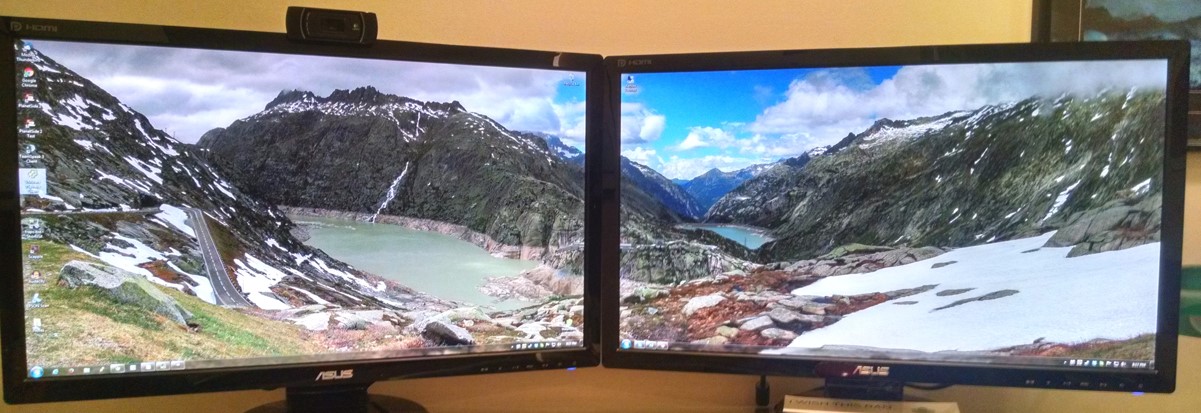
- Align monitors at the same height, side by side and angle both slightly inwards.
If you primarily use one monitor:

- Align monitors at the same height, but place your primary monitor
directly in front of you (right monitor in this image). Place the secondary
monitor next to it (whichever side you prefer) and angle slightly inwards.
Three monitors:

- Place a monitor on each side of your primary monitor and angle them slightly inwards.
Documents & Phone
- When using physical documents, avoid awkward neck postures by positioning them directly in front of you using a document holder.
- Place your phone within easy reach and avoid cradling it between your head and shoulder.
- If you use the phone often, use a headset.
Rest & Move!
No matter how perfect your setup, prolonged, static postures (both sitting and standing) inhibit blood circulation and take a toll on our bodies.
- Take short 1-2 minute stretch breaks every 20-30 minutes. After each hour of work, take a break or change tasks for at least 5-10 minutes.
- Avoid eye fatigue by resting and refocusing your eyes periodically. Try the 20-20-20 rule: Every 20 minutes, look 20 feet away from your monitor(s) for 20 seconds. This tool will remind you to do it: https://districtfine.github.io/20-20-20/